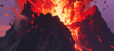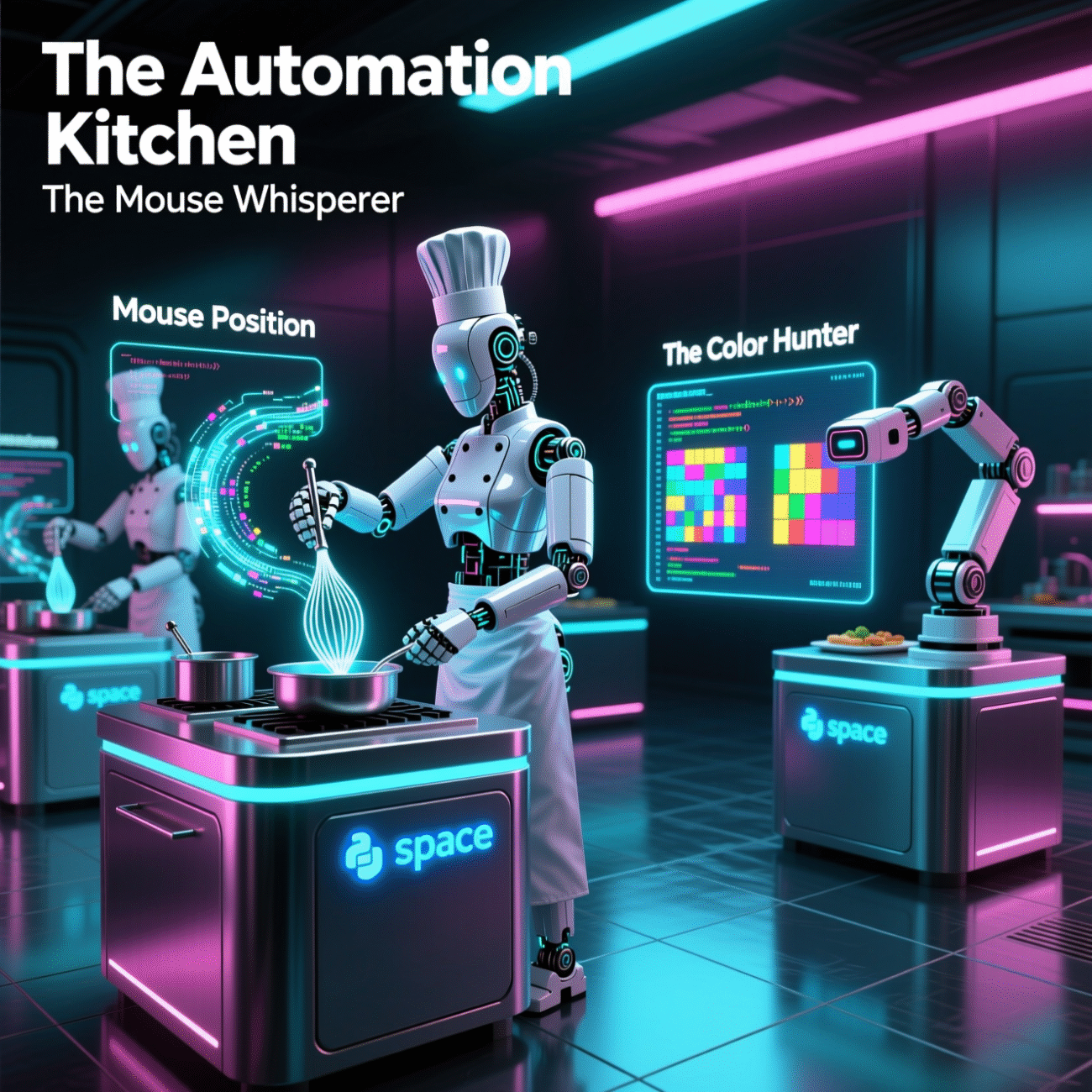Alright, let’s get cooking! We have a series of scripts here, each a different little culinary experiment. I’ll describe them individually as recipes.
Recipe 1: The Mouse Whisperer
- Main Dish (Idea): A simple appetizer: to observe the current mouse position on the screen after a delay.
- Ingredients (Concepts & Components):
pyautogui: Our primary ingredient, the “Mouse and Keyboard Orchestrator”. It lets us see the current mouse position on the screen.time: The “Patience Spice”. Allows us to pause the cooking process for a bit.
- Cooking Process (How It Works):
- First, we wait for a moment using the “Patience Spice.”
- Next, the “Mouse and Keyboard Orchestrator” is used to display the current mouse position.
- Serving Suggestion (Outcome): A display on the console, showing the x and y coordinates of the mouse cursor at the time the script is run.
Recipe 2: The Color Hunter (Auto Space)
- Main Dish (Idea): A dish to trigger the space key when specific colors are detected on the screen, like a simple game bot that tries to react to specific UI element.
- Ingredients (Concepts & Components):
pyautogui: Again, the “Mouse and Keyboard Orchestrator,” but this time, it’s also our “Pixel Inspector”.time: The “Patience Spice”. Not used in the final version, this is just to introduce delay.
- Cooking Process (How It Works):
- First, we wait for a moment using the “Patience Spice.”
- We enter an indefinite loop.
- Within the loop, the “Pixel Inspector” (pyautogui) checks if the color matches the target color at multiple pre-defined locations.
- If any of the color checks match, then the “Keyboard” functionality (pyautogui) presses the “space” key.
- Serving Suggestion (Outcome): A script that, when run, will endlessly check for a specific color pattern on the screen and simulate pressing the space bar in reaction.
Recipe 3: The Color Hunter (Simplified)
- Main Dish (Idea): A dish to trigger the space key when specific colors are detected on the screen, like a simple game bot that tries to react to specific UI element.
- Ingredients (Concepts & Components):
pyautogui: Again, the “Mouse and Keyboard Orchestrator,” but this time, it’s also our “Pixel Inspector”.time: The “Patience Spice”. Not used in the final version, this is just to introduce delay.
- Cooking Process (How It Works):
- First, we wait for a moment using the “Patience Spice.”
- We enter an indefinite loop.
- Within the loop, the “Pixel Inspector” (pyautogui) checks if the color matches the target color at a pre-defined locations.
- If any of the color checks match, then the “Keyboard” functionality (pyautogui) presses the “space” key.
- Serving Suggestion (Outcome): A script that, when run, will endlessly check for a specific color pattern on the screen and simulate pressing the space bar in reaction.
Recipe 4: The Color Hunter (Alternative)
- Main Dish (Idea): A dish to trigger the space key when specific colors are detected on the screen, like a simple game bot that tries to react to specific UI element.
- Ingredients (Concepts & Components):
pyautogui: Again, the “Mouse and Keyboard Orchestrator,” but this time, it’s also our “Pixel Inspector”.time: The “Patience Spice”. Not used in the final version, this is just to introduce delay.
- Cooking Process (How It Works):
- First, we wait for a moment using the “Patience Spice.”
- We enter an indefinite loop.
- Within the loop, the “Pixel Inspector” (pyautogui) checks if the color matches the target color at a pre-defined locations.
- If the color checks match, then the “Keyboard” functionality (pyautogui) presses the “space” key.
- Serving Suggestion (Outcome): A script that, when run, will endlessly check for a specific color pattern on the screen and simulate pressing the space bar in reaction.
Recipe 5: The Color Hunter (Simplified – Comparing Colors)
- Main Dish (Idea): A dish to trigger the space key when certain pixels have the same color.
- Ingredients (Concepts & Components):
pyautogui: Our “Mouse and Keyboard Orchestrator,” and also the “Pixel Inspector”.time: The “Patience Spice”. Introduces a small delay.keyboard: The key press ingredient. Allows pressing keyboard keys.
- Cooking Process (How It Works):
- First, we wait for a moment using the “Patience Spice.”
- We enter an indefinite loop.
- Within the loop, the “Pixel Inspector” (pyautogui) checks if the color matches the target color at a pre-defined locations.
- If the condition is
True, then the “Keyboard” functionality (keyboard) presses and releases the “space” key.
- Serving Suggestion (Outcome): A script that continuously checks for a pixel color condition and simulates a space bar press upon fulfillment.
Recipe 6: The Automated Search Assistant
- Main Dish (Idea): To automate a search query within a program and take a screenshot of the results.
- Ingredients (Concepts & Components):
pyautogui: The “Mouse and Keyboard Orchestrator” — used to move the mouse, click, and type. Also used to take a screenshot.time: The “Patience Spice”. To give time for actions and results to appear.
- Cooking Process (How It Works):
- First, we wait for a moment using the “Patience Spice.”
- The “Orchestrator” moves the mouse to a pre-defined location and clicks.
- The “Orchestrator” types a search query.
- The “Orchestrator” presses the “Enter” key to submit the search.
- A delay is introduced with the “Patience Spice”.
- The “Orchestrator” then takes a screenshot of the screen.
- Serving Suggestion (Outcome): A screenshot saved to the same directory as the script.
Recipe 7: The Text Spammer
- Main Dish (Idea): A very simple appetizer: write “Hello world!” in a loop.
- Ingredients (Concepts & Components):
pyautogui: The “Keyboard” part of the “Mouse and Keyboard Orchestrator”.time: The “Patience Spice”. Adds small pauses between actions.
- Cooking Process (How It Works):
- First, we wait for a moment using the “Patience Spice.”
- We enter an indefinite loop.
- Within the loop, the “Keyboard” functionality (pyautogui) types “Hello world!”, with a small pause between characters.
- Serving Suggestion (Outcome): “Hello world!” continuously typed on the active window.